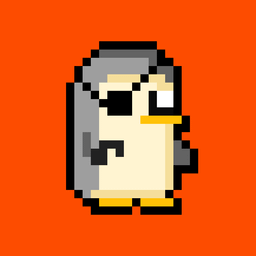I have no idea what I’m doing. I’m trying to play a cracked version of JBPP (3 & 7), but the Deck just redirects me to purchase them, even though they’re cracked (got them from steamrip) and they work fine on desktop.
I added them as non-steam games and set them to proton experimental, as I always do with my other cracked games that work fine, but these ones don’t work for whatever reason. I followed a “foolproof guide to Lutris on Steam Deck” that was posted here a year ago, but that didn’t get me any further. (I still have no idea what Lutris is. I guess it just can be used to run games instead of Steam?)
I added the game, created the prefixes folder and everything else the guide said to do. The only thing that happened was an item labeled “Jackbox Party Pack 7” appeared in the Lutris interface (nothing installed like the aforementioned guide was talking about and nothing showed up in the prefixes folder). But when I click “play” in Lutris, the button changes to “stop” for a min, then it goes back to “play” with the game never launching.
If anyone could PLEASE help me figure out how to get these JBPP games (from steamrip) working on Steam Deck, I would greatly appreciate it!
Personally I don’t use Lutris nor do I use Steam, but I use Bottles to play my pirated games and I have already experienced with several games that when running a pirated game it redirects me to a screen to buy the game, and I am almost sure that is because you are specifically using Proton.
To run Windows games on Linux, the Steam Deck uses Proton which is so to speak its own “gaming version of Wine” to run games, and Wine is a layer that translates instructions from Windows programs into instructions that Linux can understand. In Lutris I have no idea how to add prefixes (Wine versions), but I usually work around it by using a different prefix to Proton, or sometimes it fixes it by using Proton, it’s very variable.
I recommend you to install Bottles via Flathub in Discover and create a “Bottle” (i.e. a prefix) of category “Gaming” and try to run the JBPP executable from the “Run executable” button, if that does not work or as such there is no output press Settings and check if DXVK and VKD3D are correctly configured, as they usually do not have any configuration although it is enough to select the first option.
If that doesn’t work either try to change the runner to Soda or Caffeine, as they are the ones that in my case usually work the most, although they should already be installed by default, if they are not simply go to the home screen and press the 3 dots on the top right and go to runners and there you can download them.
It is also important to mention that Bottles does not have access to expansion cards or external HDD so in case the game is installed outside your OS you will need to install Flatseal and give it read/write permission (read only is enough but just in case I usually give it write permission too). Usually it is a very simple process, at the moment I don’t have Flatseal installed but it is not hard.
Actually I suppose that if Lutris didn’t work it was because it didn’t have any prefix configured (which has happened to me with Lutris) or because you actually installed Lutris as flatpak and it didn’t have access to the directory where the game is.
Great response! I really appreciate the helpful info! But unfortunately I tried everything you said and it doesn’t seem to be working :/
The DXVK and VKD3D settings were defaulted to the only version/option available besides “disabled.” I tried the default runner “soda 8.0-2” and the other one “sys-wine-8.0.2”. But I’ve been searching through every menu in Bottles and on Google and I’m not seeing where/how to add runners.
Im still not sure how to configure lutris and wasn’t really understanding the “foolproof” guide I read about it. I didn’t know if I was supposed to be pointing directories to where the game is already currently located or to the new game & prefixes folders the guide told me to create. It seemed like the guide was specifically for installing games but it’s a “preinstalled” game that just came as a zip. It also came with a bunch of .exe’s for like C++ and all that stuff and steamrip said all those need to be ran for the game work. Do I have to do something with those?
After reading your comment, I downloaded JPP7 and I had the same problem you had but I managed to fix it, although at the beginning the game didn’t open even though everything seemed to be fine.
You can skip the steps you see unnecessary, but I will explain from 0 to make it easier to understand, and I want to clarify, $USER means “Your username”, so if in your Steam Deck your user name is Kinein, $USER should be “kinein”:
First open Bottles and create a Bottle type “Gaming” and let it be created.
Now, open Dolphin (KDE Neon’s default file manager, the Steam Deck’s DE) and make the hidden files show up.
Now, go to Downloads/ (Or wherever you have the game files) and go and copy the entire unzipped game directory.
Now, go to this exact path /home/$USER/.var/app/com.usebottles.bottles/data/bottles/bottles/bottles.
Here are the prefixes of Bottles, if when you created the Bottle in step 1 you named it “Jack-Box”, you must access the directory with the same name.
Once inside the directory, go to /drive_c/Program Files and create a directory called “Games” (or whatever you want) and now paste the game files. Finally, copy or write down the complete path where the “Games” directory is.
Now, open Bottles and go into the Bottle you just created and click on “Run executable”. At this point if you copied the path, simply paste it in the navigation bar or write it down or if you remember the path you can go directory by directory, because you need to get to where the game executable is.
Once in the “Games” directory, enter and open the directory where the JPP7 files are. You must click on the “X” that appears in the Dolphin filter at the bottom, otherwise you will only be shown directories.
Now, you can see all the files of the game, look for the executable called “The Jackbox Party Pack 7.exe” and click on “Run” and enjoy!
If you have any problem or I didn’t explain well, don’t hesitate to ask.
Dude… You are a god!! I can’t thank you enough for being so helpful! I’ll never understand how people can be so smart with stuff like this lol. Thank you sooo much! You saved the day and helped a lot of people have a blast and a ton of laughs! You’re awesome!
I unfortunately don’t have any suggestions other than checking if your source steamrip removes SteamDRM? You may need to manually remove it by running the script available on GitHub.